Instructions
General
- Click on a triangle icon on the map to view detailed SSO event information in a pop-up
More Time Periods
- Click the layer icon to the left of the address search bar to open the Layer List
- Check the box to display SSO events from the desired time frame
View Data in Table
- Click the up arrow button at the bottom center of the map window to view all SSO events in a table form
- Click the Filter By Map Extent button to turn-off filtering events by map extent (it is on by default)
- Click the Options button to export the data to a CSV file
- To hide the table, click the down arrow button at the top center of the attribute table
Moving Around the Map
- Click the plus/minus buttons in the upper left corner to zoom in/out of the map
- Hold down the left mouse button and drag to pan the map